Five Easy Things You Can Do to Get the Most Out of Your Printer
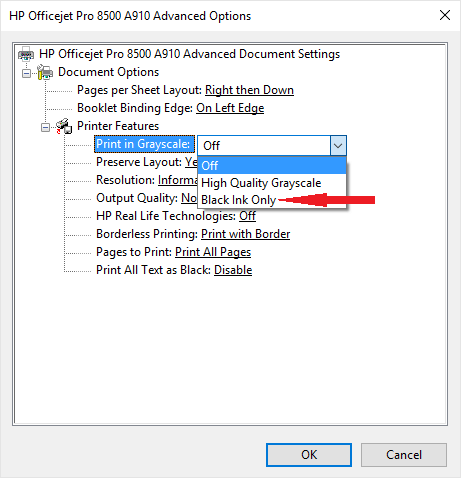 Here are five easy things that you can do to get the most out of your printer. What is our definition of “Most?” How does “save money”,” “maximize your ROI” and “improve reliability” sound to you?
Here are five easy things that you can do to get the most out of your printer. What is our definition of “Most?” How does “save money”,” “maximize your ROI” and “improve reliability” sound to you?
1. Assess Your Printer Usage. For beginners, you need to assess your current printer usage. In our last post, we talked about networking your home or office printer. As mentioned, once your printer is networked, you can remotely view and configure your printer by entering its IP (Internet Protocol) address in the address bar of your Web browser. You can usually analyze usage from the printer home page.
Hewlett-Packard LaserJet 3700dtn “Usage Page”
Granted, you can check print usage from the printer’s control panel, but the amount of data displayed is frequently truncated and limited to the size of the display. You can also print a hard copy of the usage totals, but you also pay for the prints that you make. Consequently, viewing print totals using your Web browser is free and definitely your best bet.
Most printers compile a detailed list of print jobs and include a variety of data, such as the number of duplex prints, color prints, B&W prints, etc. Once you study your usage data, you can develop strategies to make sure that each printer is being used to its potential. This means that you may need to redirect the print jobs from certain departments or individuals to other underutilized or more economical printers. You can also route the print jobs from users with critical color applications to the printer with the lowest color cost per page.
Following are several simple additional tips that you can use to drastically reduce your printing costs. Ideally, you should make these settings when you initially set up the print driver.
Note: Some printers allow you to set some printer defaults from the printer home page or the control panel. This is desirable because you won’t have to go from computer workstation to workstation in order to set optimal printer defaults. However, our HP Color LaserJet 3700dtn allows us to set a duplex but not grayscale default. This means that ultimately, I have to go around and change the print settings of each workstation that uses this particular printer.
If the following settings can’t be set as defaults on the printer, you will have to access the settings from the Microsoft Windows “Printers and Faxes” folder. You “right click” on the printer icon in the Printers and Faxes folder and select “Printing Preferences…” Once the dialog box opens, you can set the default print settings for that particular printer and workstation.
2. Set Duplex Printing as Default. Our last post devoted considerable time to this issue and left no doubt that virtually every office document should be printed on both sides of paper.
Setting the Duplex Default from “Printing Preferences…”
3. Set Grayscale Printing as the Default for Color Printers. Users will get over it, and you will save up to 75 percent on the cost of prints. Since users will have to take a few extra steps to specify color printing, it is an effective way to remind them to do so only when it is absolutely necessary.
Setting the Grayscale Print Default from “Printing Preferences…”
4. Set “Draft Print” as the Default. Users will get over this too once they find that their e-mail messages printed in grayscale/draft mode are perfectly legible. If they want presentation-quality prints, a few extra clicks will get them there.
Once you make these settings at the workstation, they become the default settings for that user. This means that each time that they print, users will have to stop and think before they print, resulting in a significant cost savings and reduction in waste. If users change the settings in the print driver, don’t worry because the next time they print, the defaults will automatically be returned.
Setting Draft and Black & White Defaults from “Printing Preferences”
5. Manage Your Printers.
- Periodically fire up your Web browser and analyze the usage of each of your network printers and and adjust printing patterns accordingly.
- Monitor supply consumption and pre-order supplies so that you have time to shop and minimize downtime.
- Some printers can be programmed to automatically send you e-mail messages when specific events occur, such as a low toner/ink situation.
- Keep an eye on the maintenance counters, so that you can have the maintenance kits ready and on hand when the time comes, avoiding downtime.
- Finally, some printers have advanced fleet-management capabilities that enable you to manage and monitor multiple printers from a single Web-based interface.
Do the Math
Let’s use the published ink pricing/yields of the Ricoh GX7000 GelSprinter in this example:
| Ink Color | Price | Yield* | Ink CPP* |
| Black | $56.99 | 3,000 | $0.019 |
| Cyan | $61.99 | 2,300 | $0.027 |
| Magenta | $61.99 | 2,300 | $0.027 |
| Yellow | $61.99 | 2,300 | $0.027 |
*Based on prints with an area page coverage of 5% area coverage
| Print Mode | Ink Cost | Paper Cost* | CPP** Per Image |
| Simplex Black | $0.076 | $0.014 | $0.090 |
| Simplex Color | $0.010 | $0.014 | $0.114 |
| Duplex Black | $0.076 | $0.007 | $0.083 |
| Duplex Color | $0.010 | $0.007 | $0.107 |
*The cost of paper is based on a price of $7 per 500-sheet ream
**Based on prints with an area coverage of Cyan, 5% Magenta, 5% Yellow and
5% Black for a total of 20% area page coverage
Most Extreme Example
Printing duplex black and white prints instead of simplex color prints yields a net savings of $0.031 or 3.1 cents per page!
From the example above, it is easy to see the potential cost savings if you print in duplex grayscale or black-and-white mode versus color and simplex modes. You can save even more if your printers support draft-printing modes.
To find more information about which printers, MFPs or AIOs are best suited for your business application and are the least expensive to operate and own, consult our What You Should Know Product Evaluations and Head2Head Comparison Reports on the Wirth Consulting Web site.
Happy Reading!
Terry Wirth

You must be logged in to post a comment.